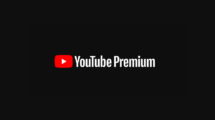The iOS 10 Beta 2 was released by Apple on June 14th at the WWDC 2016 conference. The release comes with a whole lot of new features and improvements. In this article, we will guide you through the steps required to download iOS 10 Beta 2 via over the air (OTA) on iPhone, iPad, and iPod touch, without having to connect your device to a Mac or Windows computer/laptop.
You need not have to download the relevant IPSW file like in the previous versions. You just have to perform a few steps as outlined below and the iOS 10 beta update will be completed automatically.
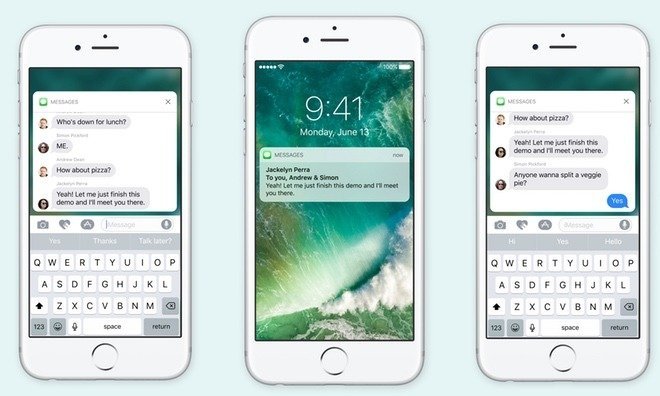
Go Apple Developer Program’s website
Firstly, you should visit the official website of the Apple Developer Program and sign in with your credentials. However, you should visit the website directly from within the device where you need to install iOS 10 beta.
The next step is to hit the “Discover” tab located at the top of the page and select iOS from the available options. You will be able to view a wide range of downloads for iOS 10 beta if you select the blue “Downloads” button, which will be displayed when you select the iOS option.
Installation process
To install iOS 10 beta 2 over OTA, you need to download a profile from Apple’s website by selecting the “Configuration Profile” option. After the downloading of the profile is completed, you should navigate to Settings | General | Software Update and select “Download and Install” button to initiate the download and installation process.
The aforementioned steps are one-time and need not have to be performed for every update. The big advantage of this particular method is that you don’t have to go through the hassle of connecting your iOS device to your PC or Mac.
From now on, your device will start updating to the latest available version of iOS 10 depending upon the availability. If you are not impressed with iOS 10 beta 2, you can downgrade to iOS 9, but you should definitely backup your data since downgrading will erase all data from your iOS device.